Follow the below steps to conduct a Network Connectivity Test.
Steps To Run The Test
- This should be executed using an account that has full admin permissions to the endpoints being tested. The tester may have to disable the policy enabled local firewall or be prompted to download and install windows runtime 6.0.2.9 and run the small download/executable required during the test.
- This is a test that is executed using the edge browser from one endpoint machine, at minimum, in each of the customers network subnets/segments. If the unit being tested has an associated IP phone, you cannot be using the phone during the test. The endpoint should simply be running the browser at the time of the test.
- Go to the M365 test URL using the edge browser. Microsoft 365 network connectivity test (office.com)
- Once on the Network testing homepage, an option is shown giving a choice of signing in to save and share the results. This is optional and not required to run the test.
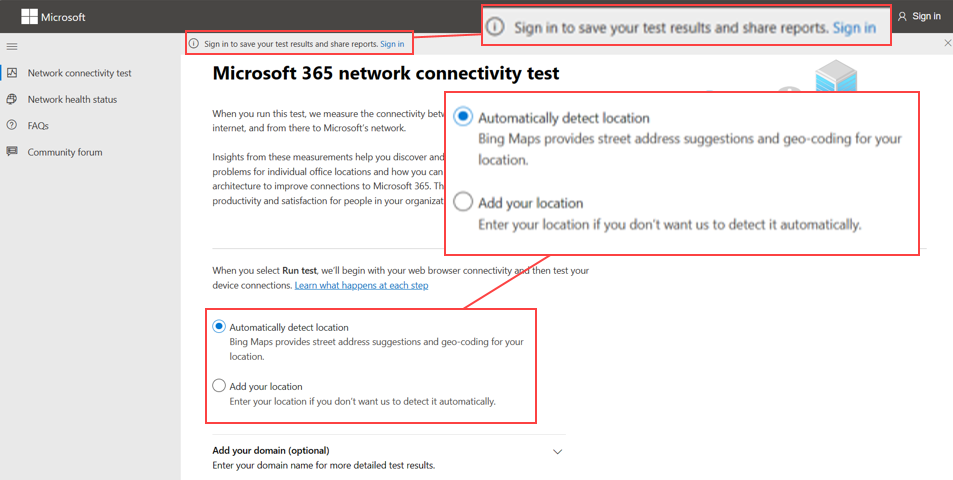
- Choose to either automatically or manually add the location, for a more detailed result use the option to add the domain. Once the options are selected click the run test button.
Please Note: * If runtime is required, please install and then re-start the test.
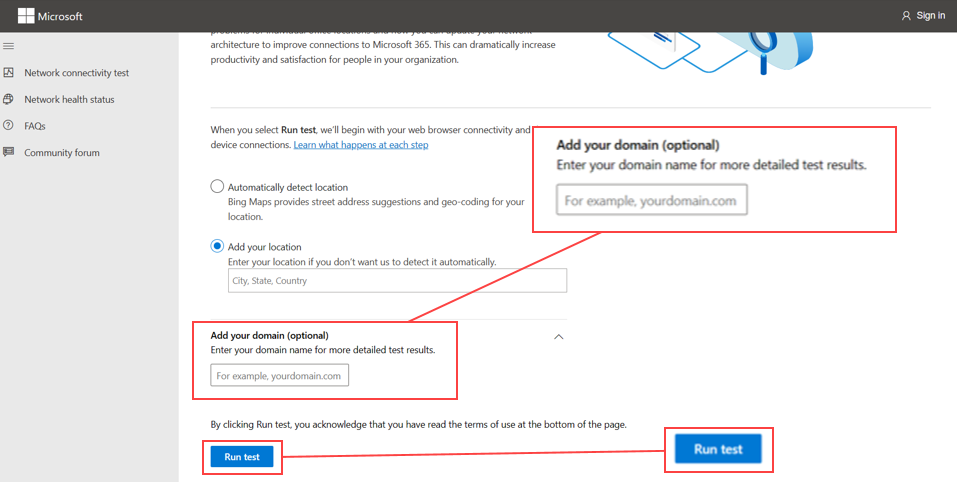
The test will now begin. The user will be prompted to run the file that downloads automatically to the “download” folder. The file must be run otherwise the test can not complete.
Once downloaded, the file will temporarily show the file, either click on the pop up or open the download folder and double click the file.
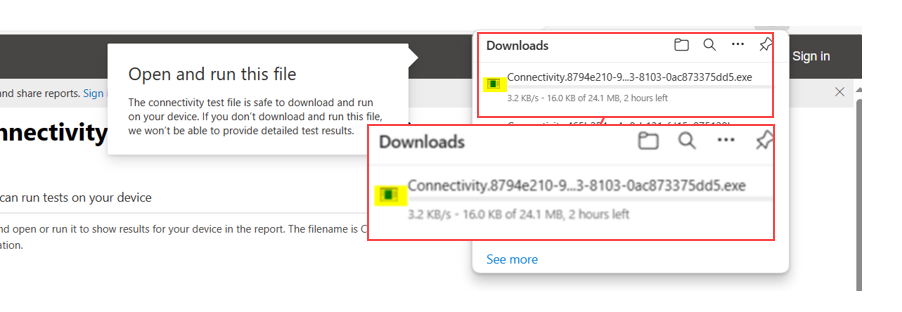
The testing progress indicator will open and show the test progress. Once it notes all tests are complete, click close:
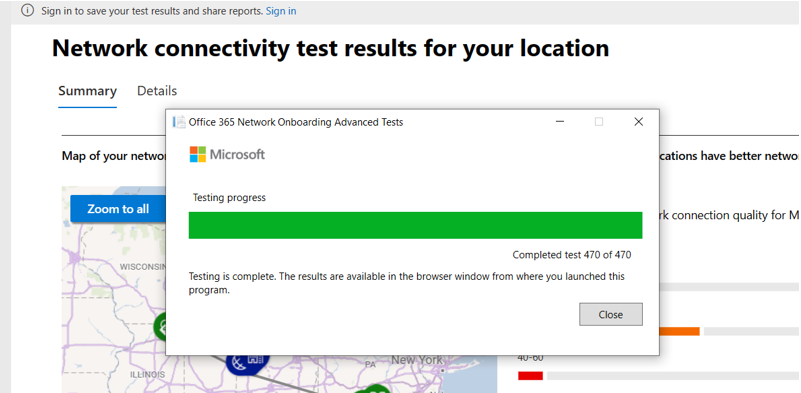
Results
The test results will now be revealed. On the below image are two highlighted options:
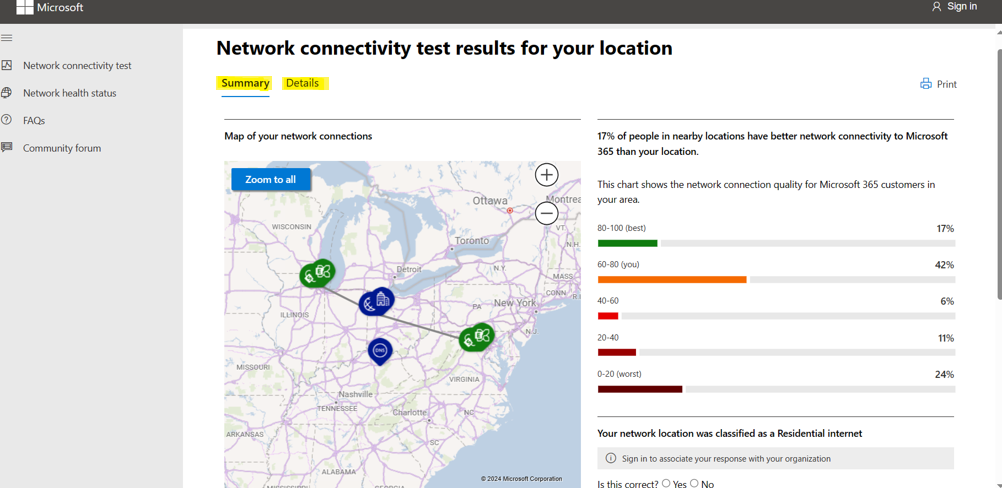
- Option 1. The Summary results show the network quality ranking versus the other users in the area..
This map will also show the Microsoft service front doors and if the system is connected to the optimal path. (left side of summary page)
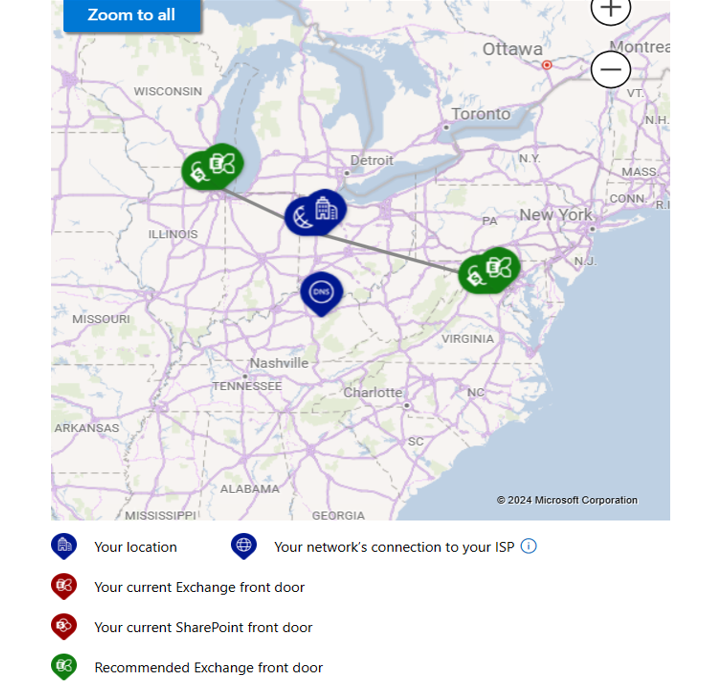
- Option 2 (details). This option shows a detailed list of tests performed from the location to the required services that successfully connect an end user to Teams. If all tests pass no further action is required. If there are any failures print the page to review, or log in using windows credentials to save the output and share if required. If continued tests receive failures or warnings save the outputs and review these with your Altigen engineer. Clicking on any of the passed (green circle) or warning (red triangle) notifications will open a link with an explanation in Microsoft documents.
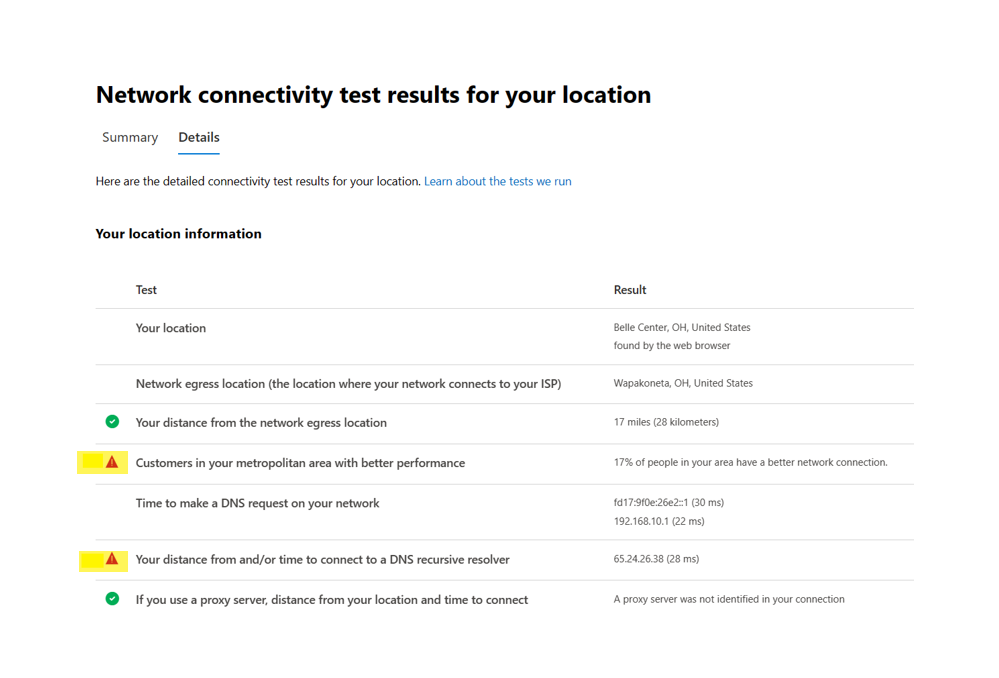
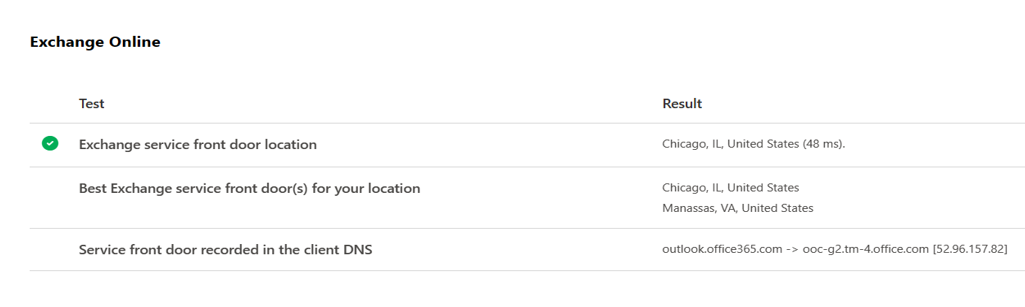
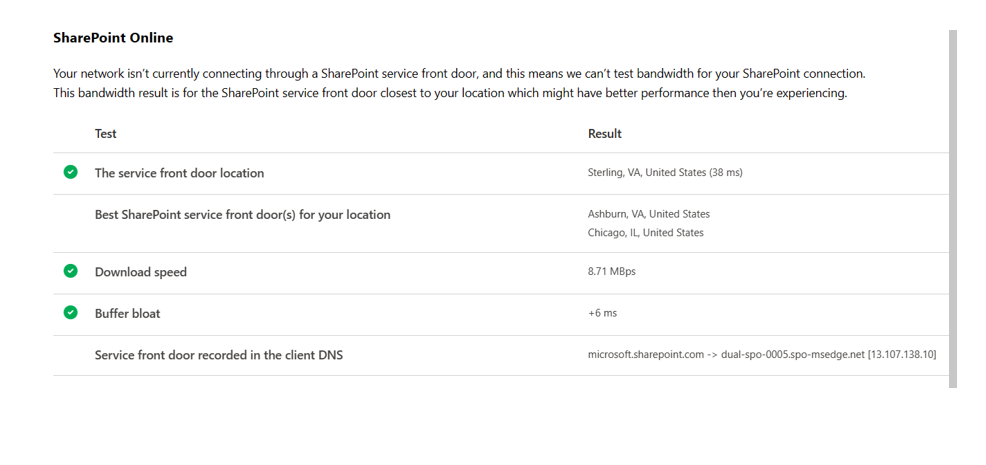
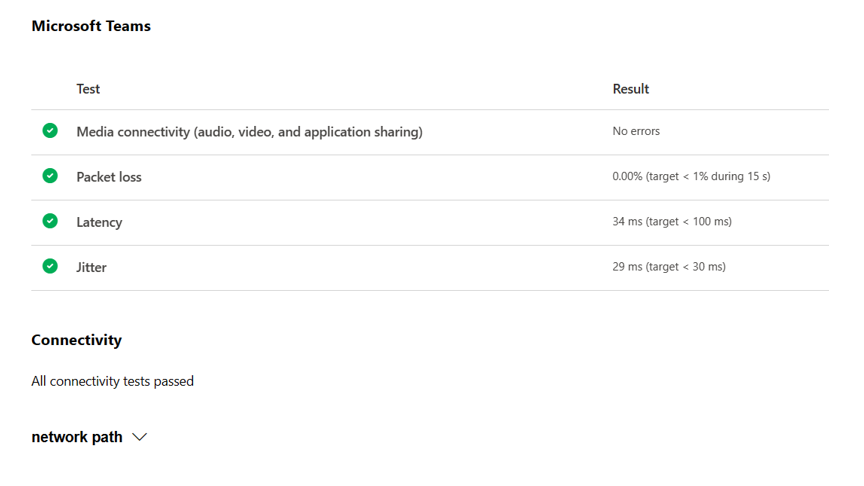
The network path can be expanded to detail the network path to each service noted. They list a separate trace route to each service. As previously stated, if a pattern of failures is noted across multiple network segments please notify your Altigen team. The Altigen team can provide a list of ports, protocols and subnets that need to be trusted. The customer can then adjust their security devices accordingly.
