CoreInteract Release Notes (US)
Production Release
Release Type: Major (Extended Maintenance Window)
Release Date and Time:
- Start Time: Friday, 10/6 @ 8:00AM Pacific
- End Time: Sunday, 10/8 @ 9:00PM Pacific
Product Solutions: CoreInteract & CoreEngage
Environment: US Production
Product Feature Enhancements
CoreInteract Admin (CI)
The CoreInteract for Admin Home Page will bring Enhanced Voicemail Management, Queue Stats, and Real-Time Teams Status for all CI Admin users.
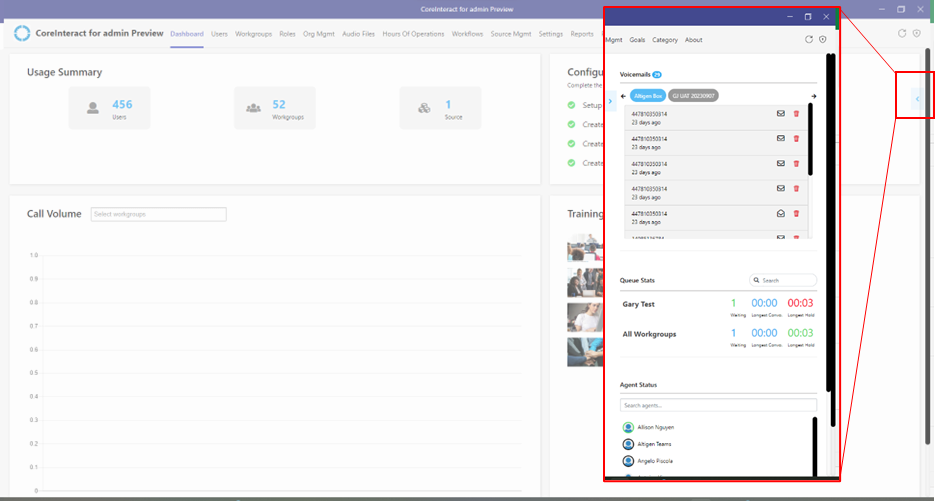
A new feature available for CoreInteract Admins is to create Custom Not Ready Reason Codes (NRRC) (aka States) for CoreEngage Users. To enable and configure this feature, head to the ‘CoreEngage Settings’ tab in CoreIneract Admin.
- 1. Enable this feature.
- 2. On the CoreEngage States tab, you will see both standard (fixed) System States and any Customer Not Ready Reason Codes that have been configured.
- 3. Click the ‘+Add’ button to create new NRRC’s.
- 4. View, Edit and Delete Custom NRRC’s
- 5. Adding or Editing NRRC’s includes a name and custom coloring to your liking.
- TIP: Prefix your NRRC’s with ‘NR – ’ or ‘Not Ready – ‘ so they appear together and are easily identifiable by your CoreEngage users.

Preview Feature
- Call Back from Queue (CBFQ) is a preview, early version feature available and works with CoreEngage. When enabled and properly configured, this feature provides callers the opportunity to save their place in queue and receive a call back from an agent. To participate in this preview feature
- 1. Head over to the Workgroups tab in CoreInteract Admin to create or edit a workgroup.
- 2. On the ‘Distribution’ tab, you’ll see a ‘Call back queue’ setting where this feature can be enabled and the delay for the announcement offering the call back option is played.
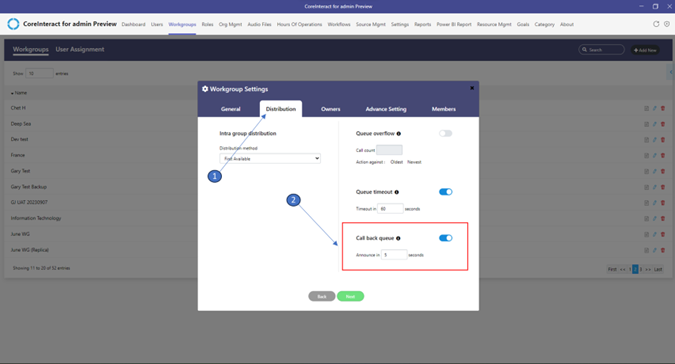
- 3. In the users CoreEngage app, head to settings to ensure outbound calling and callbacks are both selected.
- 4. The CoreEngage user should also select the Calling Bot to be used for these calls.
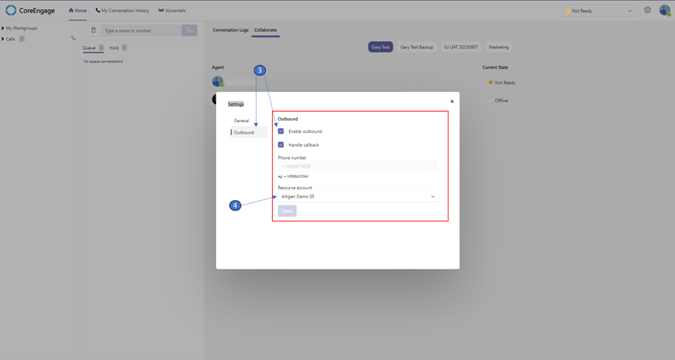
Things to know:
- Call Back from Queue agent experience:
- A callback call will be listed in CE user queue view.
- When a CE users’ state becomes available, the agent will receive a call from system.
- System will connect the CE user and the caller.
- This feature requires CoreEngage and CoreEngage users be configured for outbound calling. To do this, head to the Resource Management tab in CoreInteract. Ensure the External call toggle option is enabled inside the Resource Account. By doing this, the Display Name in the selected resource account will be available to be selected in the CE Agent.
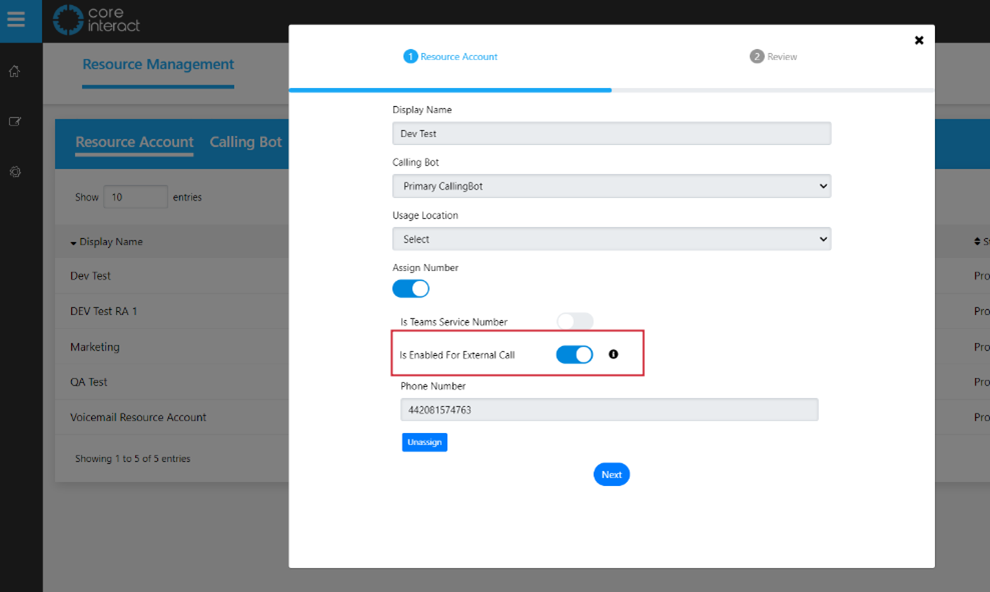
- The Callback offering message will be repeated twice for the caller.
- If the caller selects ‘1’ for a callback. They are then prompted to select ‘1’ again to use their current caller ID number for the callback or ‘2’ to enter a different callback number.
- The system will make three callback attempts.
- The callback is held in the order of where the caller was in queue.
- If a caller’s number is blocked (unknown) or anonymous, the call is removed from the system. The caller is not alerted their number is blocked/unknown.
CoreEngage (CE)
The CoreEngage Home Page is getting a boost with these valuable updates and features:
- ‘My Workgroups’ Widget: We’ve renamed the ‘Pick Conversations’ widget where users can easily view their assigned workgroups and choose which ones to join for active queues.
- ‘Calls’ Widget: Get a quick overview of the number of calls the user has waiting, complete with Caller ID and queue details.
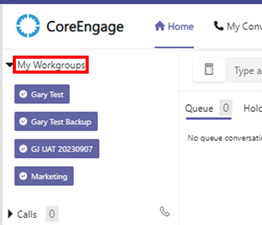
- Conversation Window: This view has been adjusted on the screen and continues to allow users to stay informed of calls in queue, hold statistics and detailed call information.
- Queue View: In the Queue View section of CoreEngage, the number of calls in queue will be shown by workgroup to aid users in seeing the number of calls waiting in each of their queues.
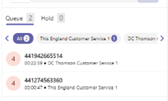
- Collaboration Tab: To view participants in a workgroup, the Collaboration Tab has been added. This view allows the user to select any of their workgroups and see both the workgroup members Teams presence and CoreEngage State.
- The new Audio Announcement feature for inbound calls lets the agent get an announcement message in CoreEngage if there for incoming calls. To use this feature, the user must enable and save audio announcements in settings in the CoreEngage setting tab. When an agent gets a call in CoreEngage, audio will be played which says, “New call from workgroup {workgroup name}”.
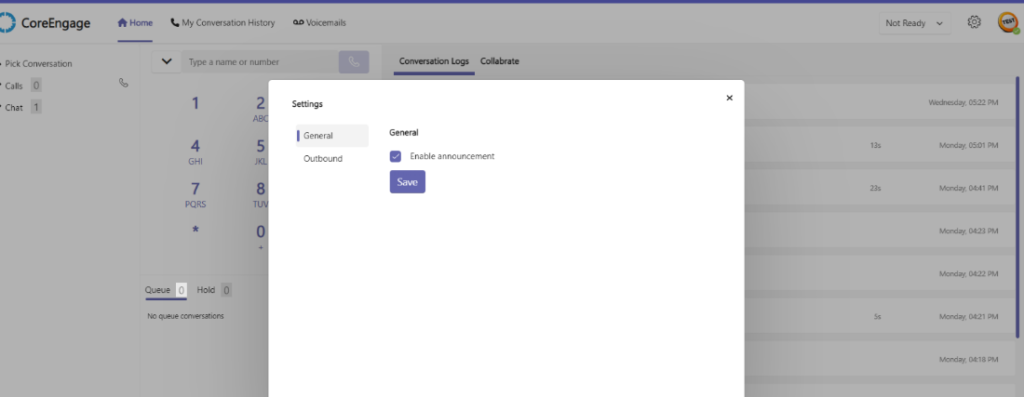
Preview Feature
- A new CoreEngage Wrap-Up State feature is being made available in this release to preview if desired. To enable this feature, please contact Altigen Support as this currently needs to be enabled for you.
- When enabled, CoreEngage users will be put into a 30 second ‘Wrap up’ state after completing a call.
Things to know:
- When enabled, the Wrap-Up timer is universal for all Workgroups and CoreEngage users.
- The Wrap-up timer will need to expire prior to the CoreEngage user being able change their state (e.g. Ready to take calls).
Bug Fixes
- A performance enhancement provides faster searching in CoreInteract and CoreEngage.
- Architectural changes have improved the CoreEngage state and Team presence management.
- An improved ‘conversation’ and ‘my conversation history’ enhancement adds additional call telemetry to capture missing calls, transfer/ consult transfer, and webchat logs.
- WorkGroupInsights has been enhanced to improve security, performance, and consistent real-time data for improved analytics.
- A Voicemail / Voicemail Transcription feature enhancement, along with other bug fixes, address missing voicemails, failures, and incomplete calls.
